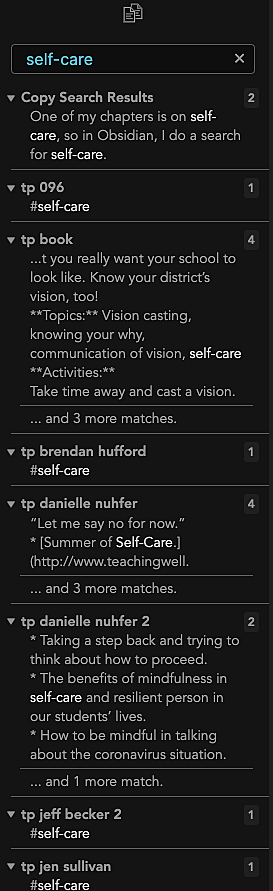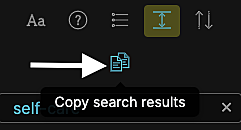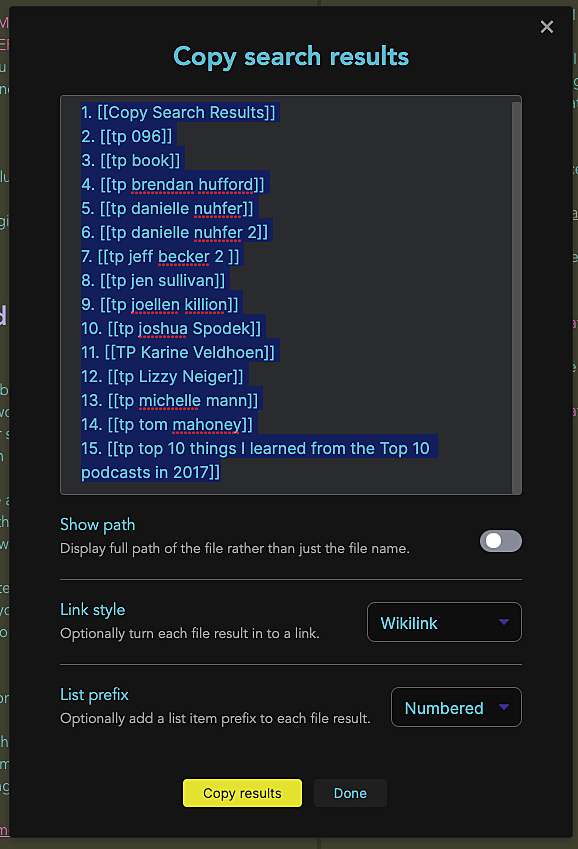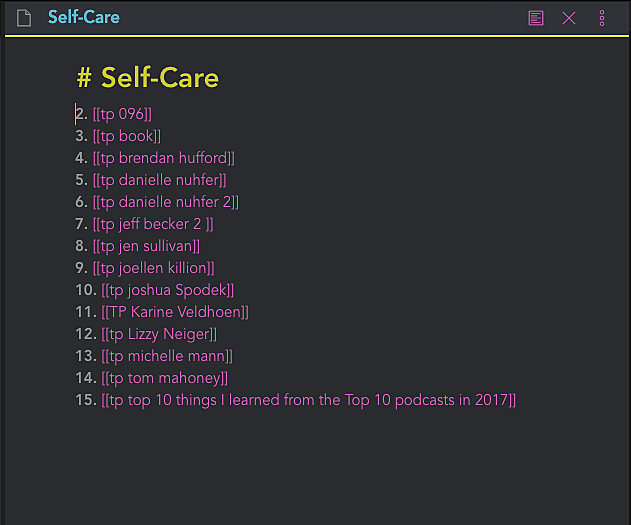Copy Search Results in Obsidian
Published on March 26, 2021
[
Jethro Jones
](https://world.hey.com/jethro)
March 23, 2021
I’ve been really struggling with the monumental task of combing through 400 interviews and show notes to find what I’m looking for.
Let me describe my process here, one for myself, and two for anyone else looking for help in something similar.
What I did originally, is imported all my show notes documents, which start as txt files into Devonthink.
As I mentioned before, I don’t like having stuff in locked systems. It’s always too annoying to get out of those systems.
That was the problem that I was struggling with!
After putting it all in there, I started going through each file, individually to tag and categorize them. It took a few minutes for each one to remember what we talked about, review notes, and take the next step.
That’s not an effecient process for over 400 documents.
In Obsidian, let me give you an example.
One of my chapters is on self-care, so in Obsidian, I do a search for self-care.
Then, I click this handy little button, called “Copy Search Results”
I can look at those search results and see what is there. And, I can make links between different files, so they are easy to see.
I make them wikilinks so that I can connect to them and they show up as connected documents, too.
Just paste the results in a new document, and all my research is now in a simple place. This isn’t the only content for my book, but it’s content that I want to make sure I look at as I’m writing that chapter.
I’ve already spent hours (<5, but still) on organizing things, and barely scratched the surface. In just 30 minutes, I organized preliminary research for 9 of the 12 chapters in my book!
Cool side feature.
I had a bunch of documents today that I needed to do something with, and so I did the same thing described above, but then I made those files a todo list, and deleted the todo list document when all the tasks were completed. It was a really handy way to do a short-term project that would only take a couple minutes, if well organized, but seemed to overwhelming to do any other way. Fixing those few documents has been on my todo list for years, and I did it in about 3 minutes today.
Sometimes, when you have the right tool, it can make things so much easier!